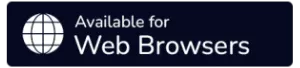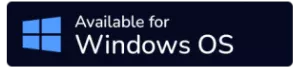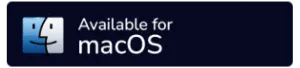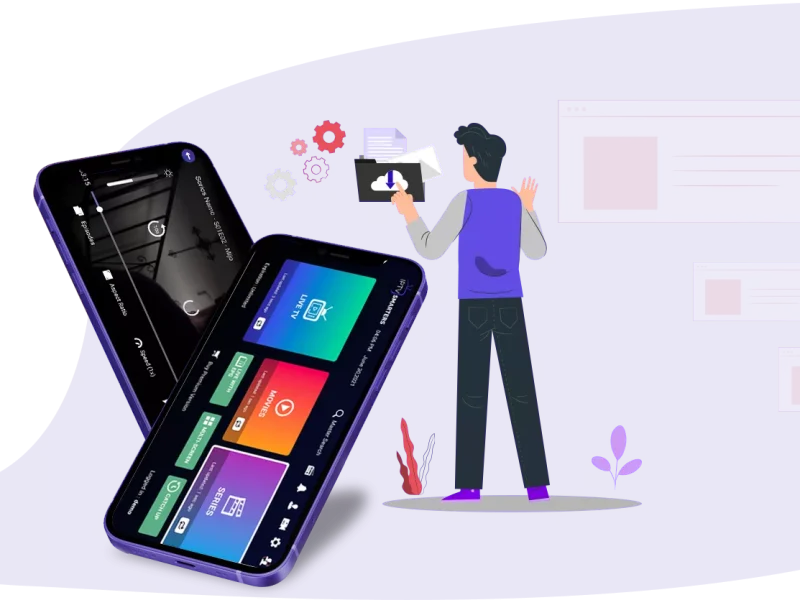What is an Smarterprolite Service?
The Smarterprolite Service App is an outstanding video streaming platform that enables your Smarterprolite clients or end-users to access content such as Live TV, VOD, Series, and TV Catchup provided by you.
This can be done on various devices, including Android and iOS devices, Smart TVs, and even macOS/Windows PCs or laptops.
iOS
iPhone, iPad, TvOS (Apple TV).
Android
Android smartphones, Android TVs, Android TV boxes, Amazon Fire TV Sticks, Nvidia Shield devices, and other related Android gadgets or appliances.
Smart TVs
LG & Samsung (App available on the store to download).
Windows/MAC
Windows 8/10 and all versions of macOS including the latest ones.
Type of films
FEATURES OVERVIEW
OUR WORK
Featured Projects
New layout / UI Design
Master Search
TabView Supported
Support: Picture-in-Picture
Support: TV Catch Up Streaming Live, Movies, Series and Radio Streaming Supported
EPG ( TV Program Guide) Improvements with ext. Sources
Support: Multi-Screens and Multi-Users ( Improvements)
Bugs fixes and many more
improvements

VPN Integration
Support: Play a Single Stream
Ability to add external Players
Support: Picture-in-Picture
Chrome Casting
Improvements
New Controls on the Media
Player
Load Your Playlist Or File/URL
Improvements
Ability to open the channel list on the video Player
DOWNLOADS
GET PREMIUM VERSION – FREE
- Master Search
- Parental Control
- Manage EPG Sources
-
Player Selection and
External Players Support - Picture-in-Picture View Support
Get premium
NOTE: FOR IOS .
You must download the App from the Apple Store and acquire the premium version through an in-app purchase.
FOR SMART TV
It’s free Smarterprolite Player for end-users.
- EPG
- M3U list
- MAG device
- Smart STB M3U
- Smart STB (Install)
- Windows/Mac/Linux
- Smarterprolite on iOS
- Smart Smarterprolite App
- Server Address in M3U Url
- Buffering in Smarterprolite
- Iphone GSE Smarterprolite App
- Smarterprolite scripts or video formats
EPG
What is EPG?
An electronic program guide (EPG) is a feature utilized with most digital Smarterprolite devices and modern televisions to post current and cataloged programs that are or will go live on each specific channel and represents a brief review or explanation for each TV program. EPG is the digital replacement of a written television program guide on paper.
sum dolor sit amet, consectetur adipiscing elit. Ut elit tellus, luctus nec ullamcorper mattis, pulvinar dapibus leo.
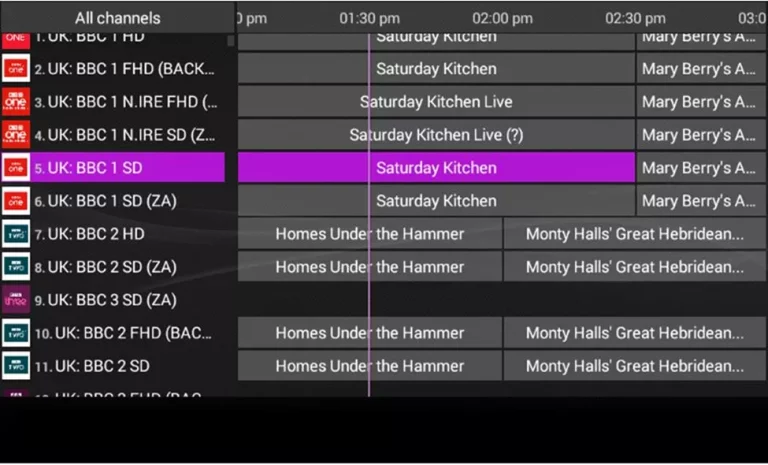
EPG can always be obtained by using a remote control for your Smarterprolite device or TV. The menus are presented that enables the end user to inspect a list of TV programs listed for the upcoming hours up to the following seven days. A standard EPG combines options to establish parental controls, purchase pay-per-view contents, explore the programs based on subject or category, and also adjust a recording device to record the programs based on a specific time. All digital television providers propose their own unique user interface and data for their EPG.
What is M3U list?
The M3U list is a text file format which contains information regarding the channel list such as the name of the channels, the URL of the channel source and channel reference number divided to different groups of countries for the ease of access. M3U is the most used format for all Smarterprolite devices.
How to Use an M3U
The VLC media player is by far the best choice for streaming Smarterprolite channels. The VLC is a free media player which supports a large variety of audio and video contents. Additionally, it supports other forSmarterprolitescript among all Smarterprolite users and it can be used on Smart TV, Smartphones, Android setup boxes, STB emulators, Roku and so forth.
How to edit an M3U file and create a favorites list
The M3U files can be edited with any text editor such as notepad because the files are text-based. You can simply open the downloaded M3U file with a notepad and delete the unwanted channels from the list and save the file on your computer. Then you can use this customized M3U file with your Smarterprolite applications.
Why the channels are not categorized
The reason is that you are using a simple M3U URL or file. In order to have channels in groups and categorized, you must use M3U with options as your Smarterprolite script.
The progressive Smarterprolite providers give you a dashboard which you can download your M3U url, generate M3U with options url and reload your list to have channels categorized.
If you don’t have access to any dashboard system ask your Smarterprolite provider for M3U with options url.
MAG
An overview of MAG
MAG boxes are some of the most powerful streaming media players. IPTV users choose them for their speed, simplicity, and excellent streaming performance. The user interface is simple and responsive, channel switching is quick and you receive all the features required to get the most out of your IPTV service.
How to setup IPTV on a MAG device
Step 1: When the box is being loaded the main portal screen appears. After that click on â settingsâ, press remote button âSETUP/SETâ.
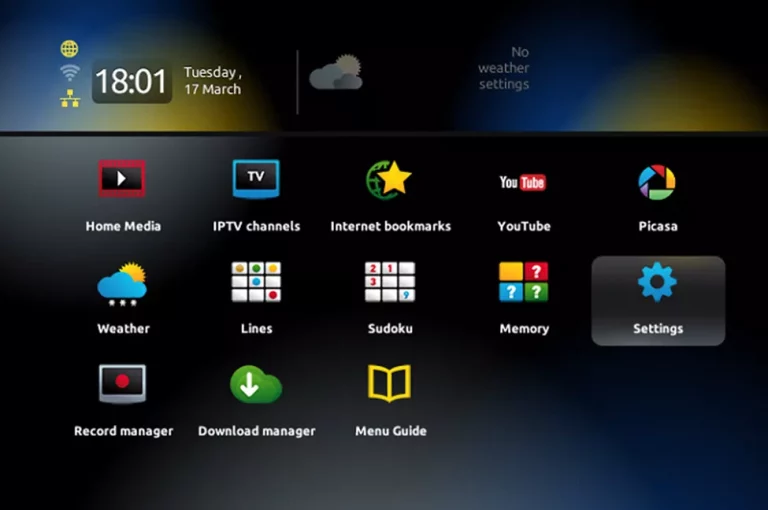
Step 2: Then press on âSystem settingsâ and click on âServersâ.
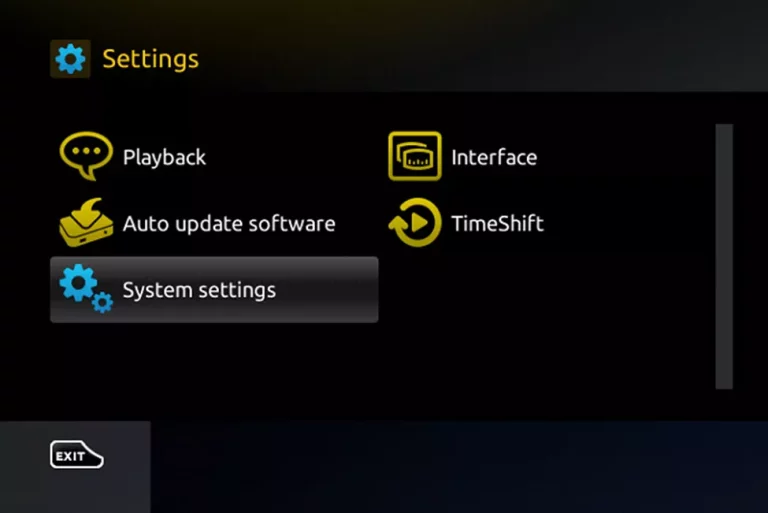
Step 3: Select âPortalsâ.

Step 4: In the âPortal 1 nameâ line enter the following â IPTV â.
In the âPortal 1 URLâ enter the portal address provided by your IPTV distributor. First, you must provide your device Mac address which can be found on the back side of your box to your IPTV distributor.

Step 5: When all the operations listed above is done, then press âOKâ.
When the settings are being saved click âEXITâ on the remote control and press option âGeneralâ.
In the âNTP server,â line enter the following address âpool.ntp.org or us.pool.ntp.orgâ for North America.
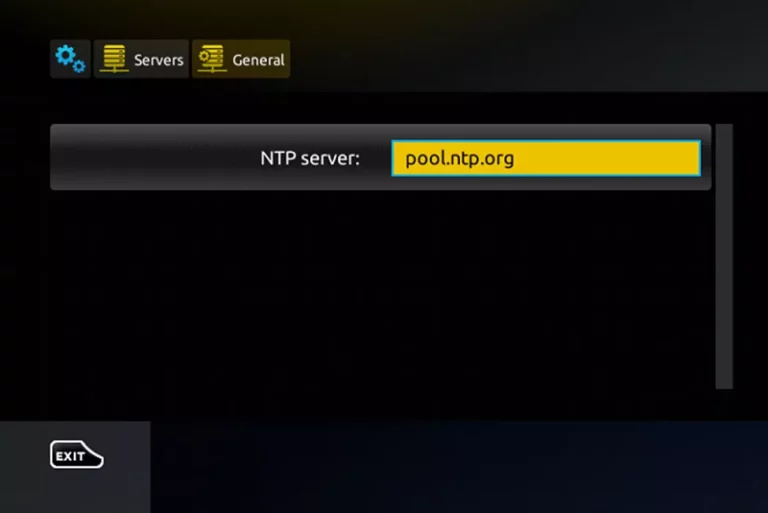
Press âOKâ to save the changes you made.
When all the steps listed above are done pressâEXITâ 2 times on the remote control and restart the portal.
Now everything is ready to start watching Live TV…
Password for adult content
The password for adult content on MAG is usually 0000 unless it is changed manually by the user.
Smart STB (M3U Playlist)
How to add M3U playlist to Smart STB?
Smart STB is an android app which can be installed on Samsung and LG smart tv`s. This app enables you to have Smarterprolite service on a portal just like MAG setup boxes with all characteristics that can be expected from MAG and Stalker Portal.

For learning how to activate and installing the Smart STB app, Please visit the article (install Smart STB app) and then follow the steps described below.
Features of Smart STB
- MAG 250 Based Platform
- Categorized live tv list
- Categorized on-demand list
- Electronic Program Guide (EPG) supported
- Program Icons (Picons)
- Fast channel buffering
- M3U Playlist
How to add M3U playlist to Smart STB?
To use the app with m3u playlist, change the Portal URL to an m3u playlist and the app will load the playlist automatically.
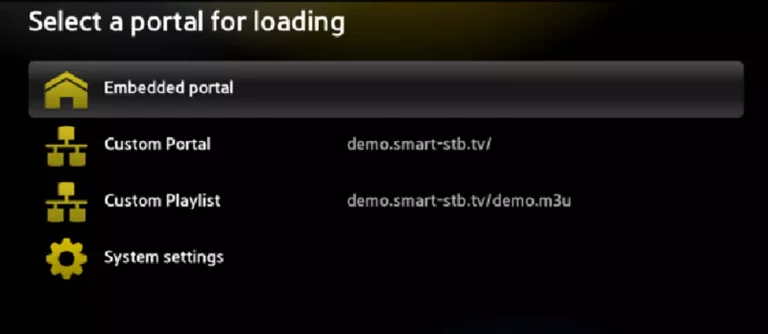
You can see the playlist is loading automatically after changing to m3u portal.
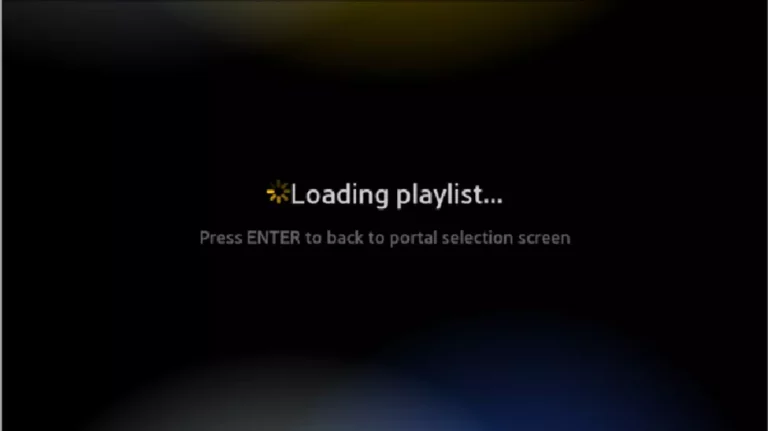
And After the portal is loaded fully, you can see the channels in below picture.
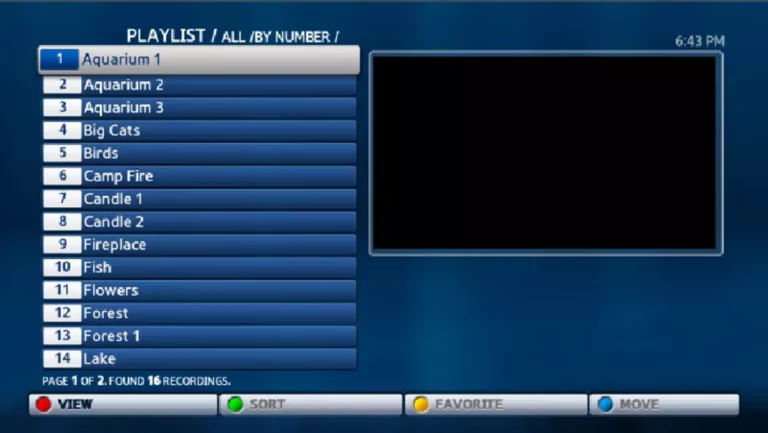
Step 1: Login to your account. And choose Try & Buy and then click on My Licenses.

Step 2: Select the TV you want to make the changes on as depicted in below picture.

Step 3: Scroll down to Device Information and click on Portal URL management.
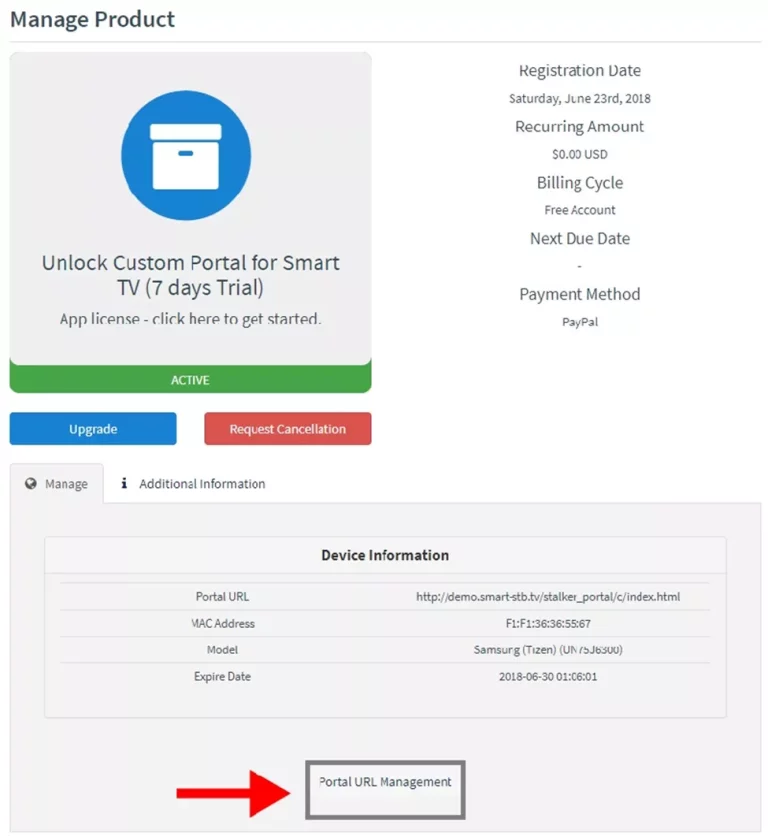
Step 4: The website will check if the Portal URL is correct for you and tell you if your address is wrong. Make sure you put a VALID Portal or Playlist URL, otherwise app may not work.
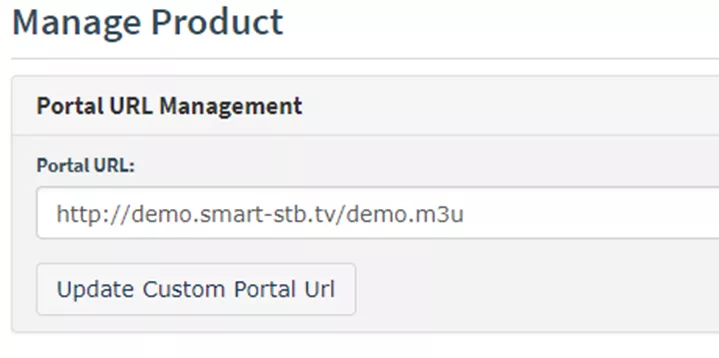
Please note, the address shown in the above picture is fake and is only for display purposes, it will not work on your TV!
Conclusion
Smart STB supports m3u and m3u8 playlist generated online for all TV’s that can run the app. This feature is included at no extra cost for all subscribed users that have active monthly or lifetime license. We recommend you to use a Portal to get the best experience including Pause and Rewind, Timeshift, Video on Demand, Recording, Interactive radio and more (if supported by the Portal).
Smart STB (Install)
How to install Smart STB app on Smart TV?
Table of Contents
- Features of Smart STB
- Activation of the Trial period
- Activation of the paid licenses
- Installation of Smarterprolite Stalker Portal
Smart STB is an android app which can be installed on Samsung and LG smart tv`s. This app enables you to have Smarterprolite service on a portal just like MAG setup boxes with all characteristics that can be expected from MAG and Stalker Portal.
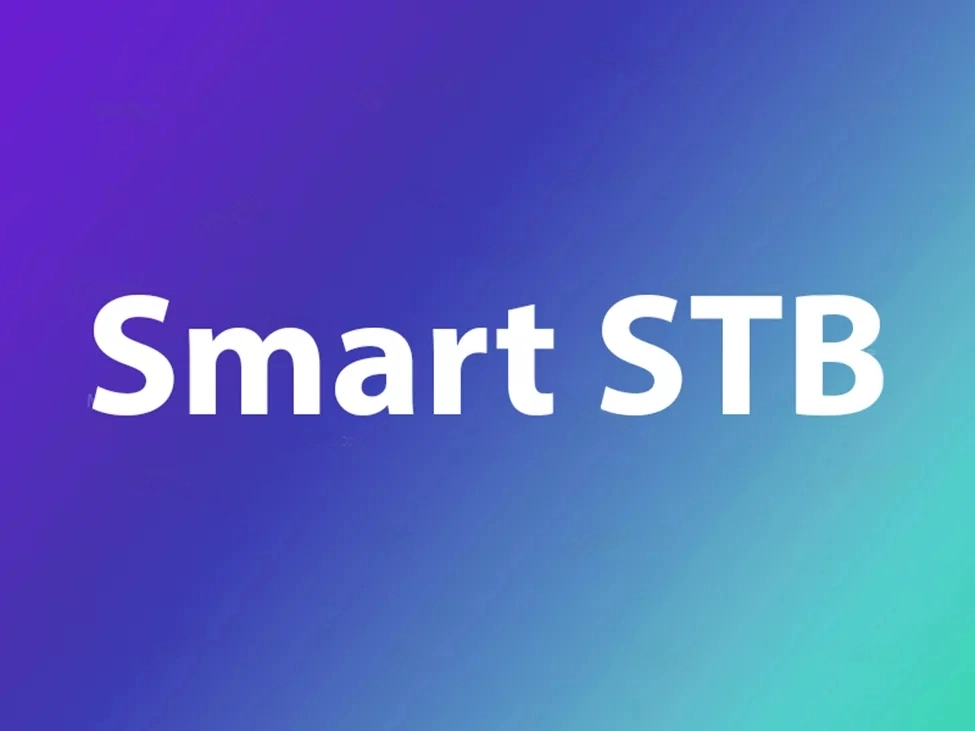 Features of Smart STB
Features of Smart STB
- MAG 250 Based Platform
- Categorized live tv list
- Categorized on-demand list
- Electronic Program Guide (EPG) supported
- Program Icons (Picons)
- Fast channel buffering
Activation of the Trial period
Step 1: From the app market on your smart tv search, find and install Smart STB App.
After that, we can initiate the time for testing. To do that we first need to discover the Software MAC Address which is required for application activation on Smart-STB site.
To find Software MAC address do as instructed below:

Now select “System Settings“.
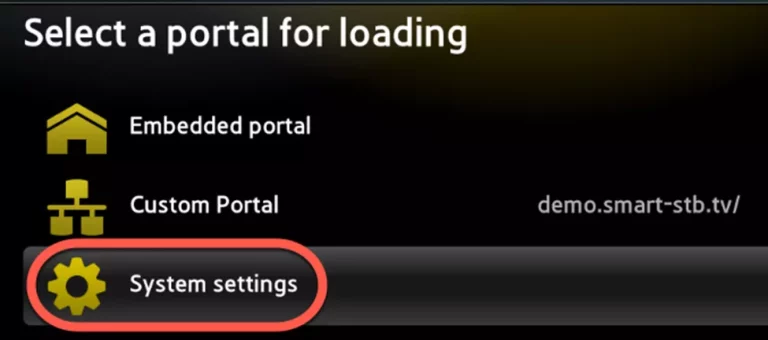
Now select “Device Info“.
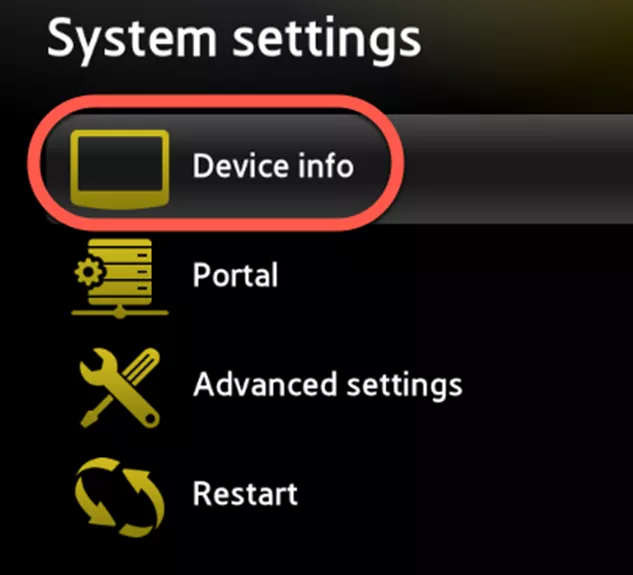
Here you will be presented with a few information about the device and the Mac addresses.
Software MAC address which is required for app activation on Smart-STB website.
Virtual MAC address which is required for Smarterprolite service activation on your Smarterprolite provider server.
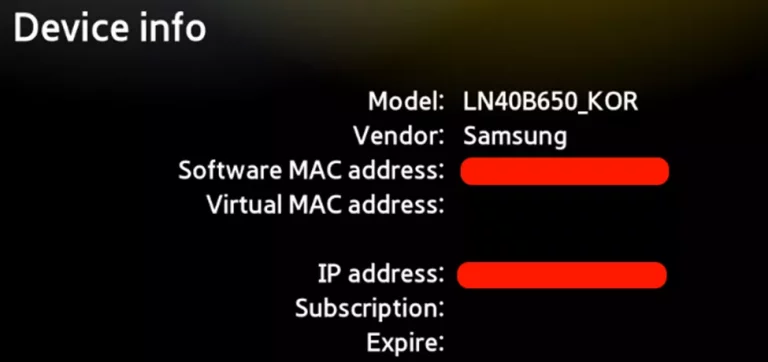
Step 2: Now that we understand the needed MAC address info, it is time to activate the app trial period. First, log onto the trial activation page of Smart-STB website by opening this URL https://smart-stb.net/index.php?_url=/order/unlock-custom-portal-for-smart-tv.
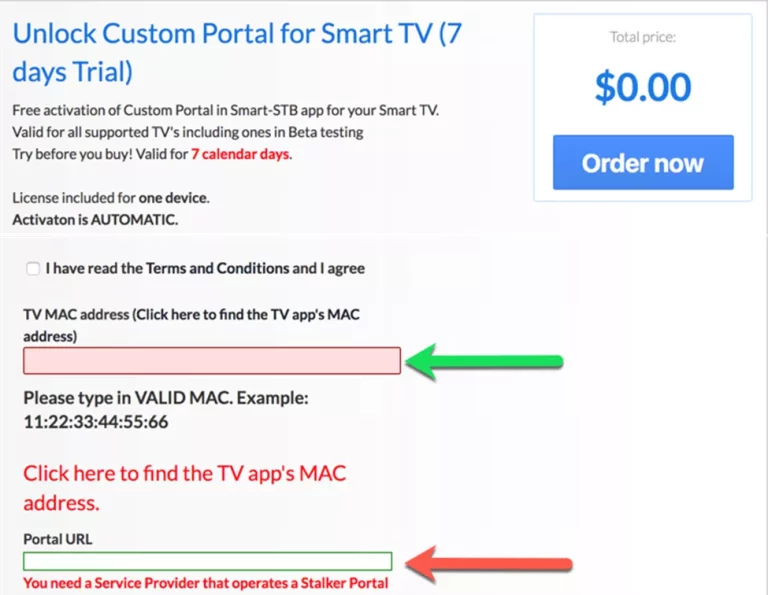
Opening the link provided above should show you the earlier picture. The green arrow shows the proper field for entering Software MAC Address. The red arrow shows the field in which we can enter the stalker portal URL of your Smarterprolite provider. It can both be entered from here or later from the app on your TV. Remember to check the Terms of service box before finishing up. In the end, click on Order Now.

If you implement the correct information and add the correct Mac address, the following message in the green text should show up.
Step 3: You require to register on their website eventually. So if you have not registered at the moment, we recommend that you do. https://smart-stb.net
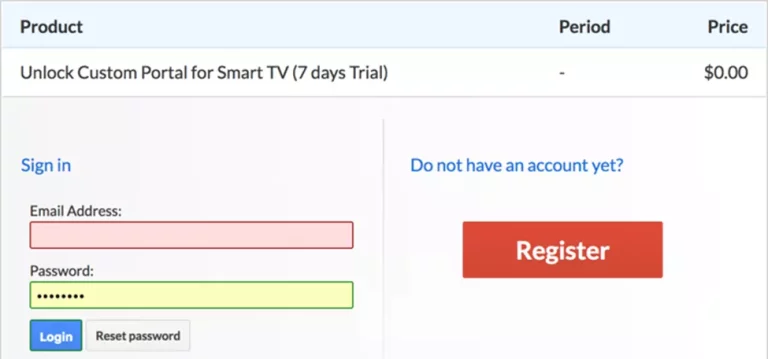
Now click on “Check Out“.

Now as you can see, Order Status is set as Active meaning the trial period has started.
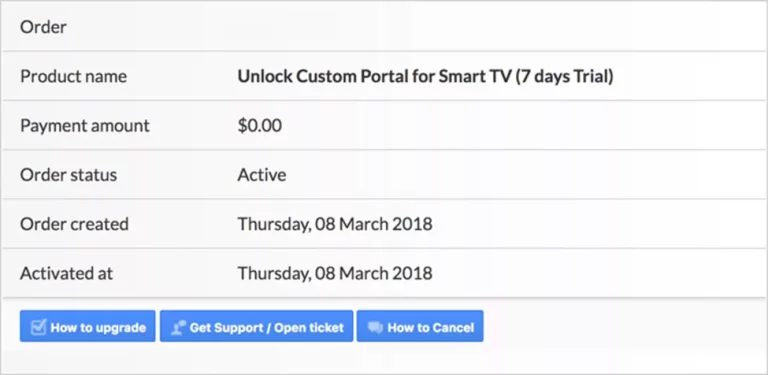
Now if you head back to the “Device Details” page of the app on your TV where we previously visited, you`ll see the trial has started and an expiry date is indicated.
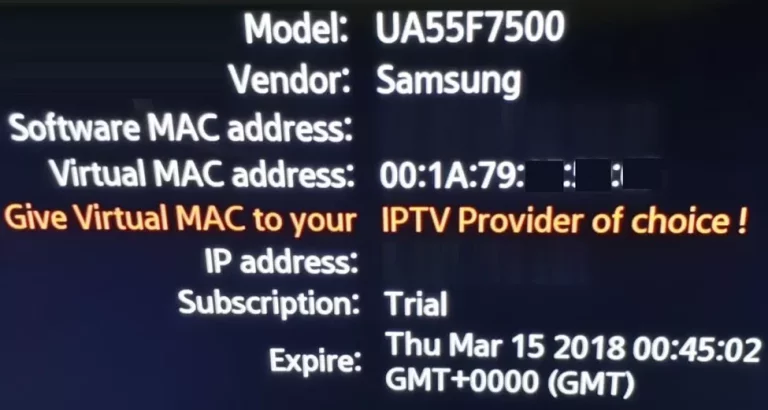
Activation of the paid licenses
Considering that Software MAC address and account registration on the Smart-STB side has already been done, upgrading to a paid license is very simple and easy.
Step 1: Log onto the smart-STB website and log into your account.
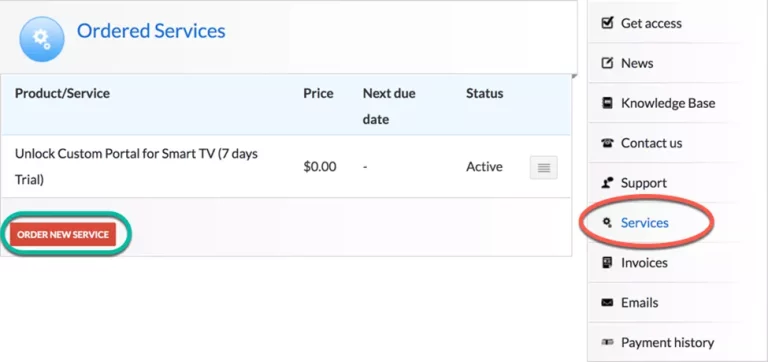
Step 2: From the left menu, click on “Services“. The free 7 days trial we activated earlier is listed. Now let`s add a paid license starting by clicking on “Order New Service“.

Step 3: These are the following paid monthly and yearly licenses to which you can subscribe.
For example, if you subscribe to the lifetime package, the subscription status in device info page will change to Paid and expire to Never since it is a lifetime subscription.
Installation of Smarterprolite Stalker Portal
Now that the app has is activated, we need to input an Smarterprolite source from a provider of your choice. From the device info page of the app, find Virtual MAC address and send it to the Smarterprolite provider. They should register the MAC address on their system and provide you with a stalker portal URL. Once the portal URL is received, follow these steps to input it into the app:
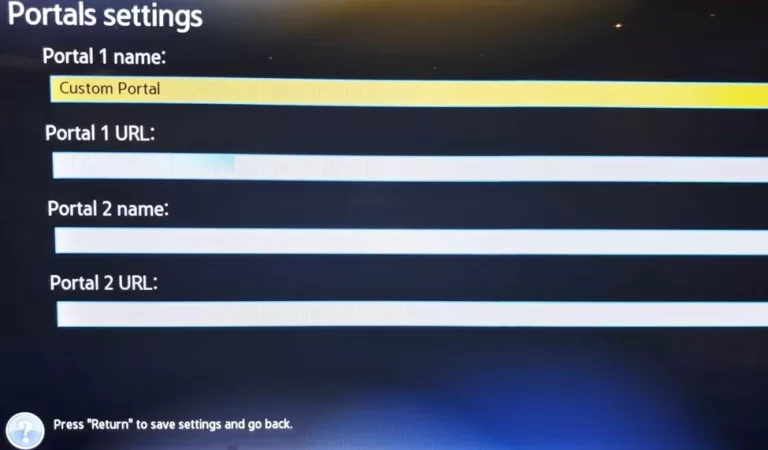
Just like the first time we did it above at the beginning of this tutorial, right after Loading Portal sign shows up, press enter. Then go to System Settings. Now choose Portal as we need to input the portal URL. You can ask for MAG portal from your Smarterprolite provider.
You should see the Portal Settings page like the earlier picture. In Portal 1 URL type the desired name for the main portal and in Portal URL input the URL you have been provided by the Smarterprolite Provider you are subscribed to. Once done, press the Return button on the remote controller. Going back to the preceding page, Restart Portal must be selected. Next time you start the app, Smarterprolite portal should load with bouquets and details of Smarterprolite service ready to be used.
How can I watch Smarterprolite on PC (Windows, Mac and Linux)?
Smarterprolite is a flexible service which can be watched on a variety of devices. One the simplest way is to watch smarterprolite on personal computers or laptops. There are many free software and apps which can be used to play smarterprolite on your microsoft windows, linux or macintosh-based os such as vlc and kodi media players.
7650
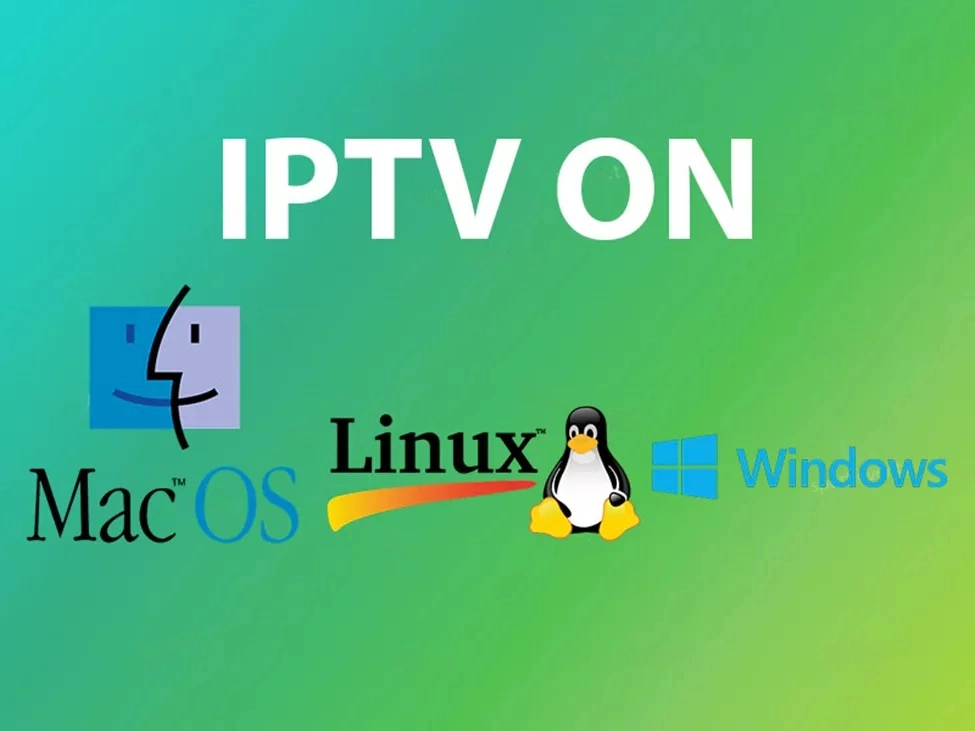
VLC on PC and Mac
PC users can choose from several free options including Windows Media Player, QuickTime, Winamp, and VLC Media Player.
First, download and install the VLC media player. After opening the VLC, at the very top of the program, click on “Media” and select “Open Network Stream“. Here you must paste your M3U line and wait for the channels to load. After the playlist is fully loaded, you can click on a channel and enjoy the program. Below is a step by step tutorial:
How to setup Smarterprolite in VLC
You can also use Kodi to watch Smarterprolite channels on your PC. Instructions for setting Smarterprolite on Kodi can be found here.
Suggested application: VLC media player
Smarterprolite on Macintosh
Another solution for Mac other than VLC is GSE app. You can find instructions on how to setup Smarterprolite on Mac via GSE app here. You can also use IP television app which is another great option to watch Smarterprolite on iOS.
Suggested application: VLC media player
Smarterprolite on Linux
Previously called XBMC (Xbox Media Centre), Kodi is an open source home media hub. In order to watch Smarterprolite channels on Linux, Kodi is the best option.
Installing Kodi is astonishingly simple. All you need to do is to download Kodi, double-click on the Kodi image and then perform the setup wizard. Itâs that simple! After Kodi installed, you can download a vast variety of add-ons to improve the experience. Here we will show you how to install it.
Suggested application: KODI
How to setup Smarterproliter on iOS using Smarterprolite?
With the help of this application, you can enjoy all your multimedia content on a single device in a single application.Smarterprolite brings streaming and on-demand television to your iOS device. Intuitive and easy to use.
Smarterprolite add electronic program guide to all your channels and let you find what you âre watching at the moment. It also let you find showtimes, watch trailers, browse photos, and display rating and information of all your movies.
Where to download?
You can download this amazing application from iTunes via URL below:
https://itunes.apple.com/be/app/riptv/id1060510958#?platform=iphone
This application works on iPhone, iPad, iPod Touch, and Last Generation Apple Tv.
Main features of Smarterprolite
- Turn your iOS device into a portable TV and watch your favorite channels and on-demand movies anywhere you go
- Multiple Smarterprolite playlists
- iPad Multitasking support
- Infinite channel scrolling
- Channel Icons
- Auto Group Channel
- Upload and refresh playlists without reload
- Easy to use beautiful interface
- Play all file not only live streaming
- Enjoy EPG (Electronic Program Guide) on all your channel
- Play/Pause Live Tv
- Video Scrolling
- Enjoy information about live programs and on-demand movies or tv series
- Movies description and information based on the most popular database on the web (IMDB)
- Choose what you want to see before watching it: enjoy rating and movie trailers
- Based on VLC
- Favourite Channels
- Enjoy 3D Touch Functions on supported devices
- Use Today Widget
- Add remember : never lose your favourite events
- Find your program directly on Spotlight
- Support iOS9 +
How to setup Smarterprolite on Smarterprolite app
Step 1: Start by clicking on the “+” button on the middle of the screen and click on “Load from playlist“
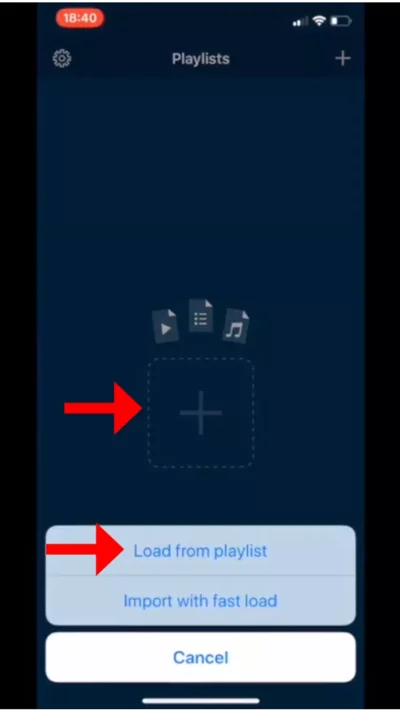
Step 2: Now on the first field insert a name for your Playlist and on the second field insert your M3U URL and then click on “Save“.
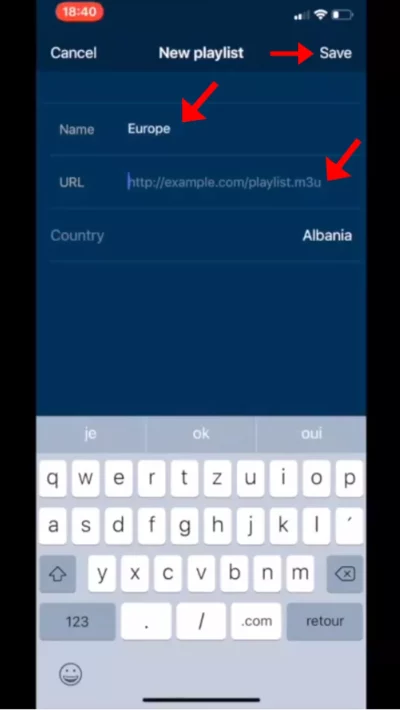
Step 3: After inserting the M3U URL you can see a “Loading” sign and after the loading is finished you can start watching your Smarterprolite channels on your iOS device.
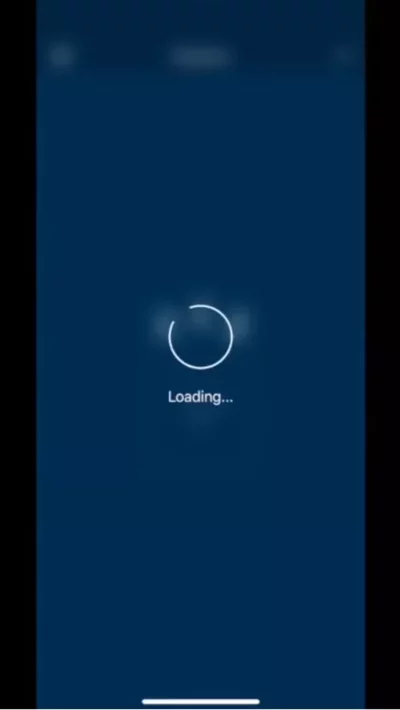
Smart Smarterprolite App(Smarterprolite)
How to setup Smarterprolite on Smart TV via Smart Smarterprolite App(Smarterprolite)?
Smarterprolite is a service which delivers the television channels through the logical Internet protocol (IP) instead of traditional methods such satellite and cable televisions.
With the help of this application, no matter what brand of Smart TV you are using this app works on all Smart TVs such as LG, Samsung, and Sony. You can play your Smarterprolite streams on your Smart TV.
This application also supports EPG as well as Picons and grouping. In order to have EPG, Picons and Channel groups, the M3U file or URL that you are uploading to this application, Must be m3u with options.
Note: Samsung has discontinued the use of the Smarterprolite app from the Samsung Apps store.
How to add Smarterprolite channels to Smarterprolite (Smart Smarterprolite App)
Step 1: Start by downloading the Smart Smarterprolite App from the store.
Please note: For the beginning, the App offers you a 7-day free trial. After the App expires, you can obtain it again via in-App microtransaction or visit the website and purchasing the license.
Step 2: After opening the application and you will see your TV Mac address.
Write it down to prepare for the next step.
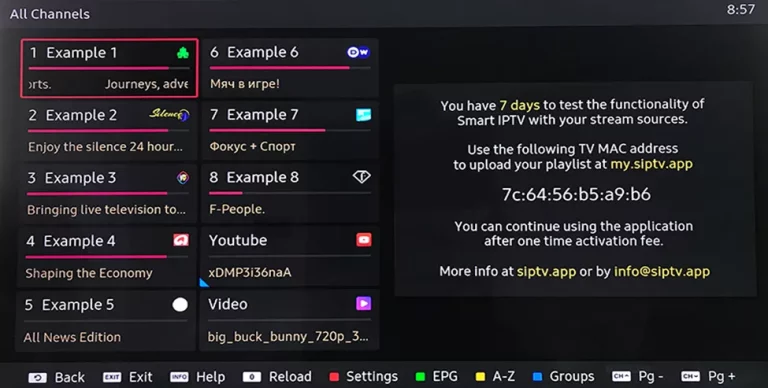
Step 3: Open the playlist uploader web page by opening this URL http://s-.eu/mylist/
Place your TV Mac address and the M3U URL you received from your Smarterprolite provider, mark “Keep Online” and press “Add Link“.
Better to add M3U link and do not use the Static M3U file to have all new updates.
Note: The progressive Smarterprolite providers give you a dashboard which you can generate and access your M3U url in dashboard.

Step 4: After uploading your playlist successfully, restart the Smart Smarterprolite application and the channels will be displayed.
Enjoy!
Password for adult content
For unlocking adult content on your Smart TV application you can try 0000, 1234, or 1122.
Server Address in M3U Url
Where to find the username, password, and the server name?
The M3U list is a text file format which contains information regarding the channel list such as the name of the channels, the URL of the channel source and channel reference number divided to different groups of countries for the ease of access. M3U is the most used format for all Smarterprolite devices.
Some applications like “Smarterprolite Smarter” and “GSE Xtream-Codes API” in the setting ask for “Server Address” , “Username” and “Password” .

How to find Server Address in a M3U url
Finding these details from the M3U url is not complicated, just a little confusing.
In this article we will help you to find these details easily.
In the below, we explain it in an example,
The first part of M3U Url is the Server name you need (before the “/”) .
For this sample M3U Url :
http://”Server.Address”/get.php?username=“ABCD”&password=“EFGH”&type=m3u_plus&output=ts
These are the details you need for Smarterprolite setup:
Server Address: http://”Server.Address”/
Username : “ABCD”
Password : “EFGH”
Buffering in Smarterprolite
Table of Contents
- Causes of the Buffering
- How to prevent Buffering
Although Buffering means a variety of definitions in different types of technologies, here we describe it in the field of Smarterprolite streaming. In general, it means that when you are watching a live stream, the picture sometimes stops and resumes. This issue is being referred to as buffering. Buffering would speed up different tasks on your computer.
Buffering can prevent lag when youâÂÂre streaming video or prevent slow performance when youâÂÂre playing a graphics-intensive video game on your desktop computer. Buffering involves pre-loading data into a certain area of memory known as a âÂÂbuffer,â so the data can be accessed more quickly on GPU or CPU.
Although diagnosing the underlying reason for buffering is a difficult task, potential factors which would cause the buffering are explained in this article.
Causes of the Buffering
Internet Speed
Depending on the quality of the streaming, there is a minimum required speed which your Internet connection has to satisfy. Otherwise, it is highly probable to encounter poor quality and frequent interruptions.
Home Network
Wireless routers are often getting quickly overloaded when a number of devices are connected to it simultaneously. This will lessen the required bandwidth for streaming and cause interruptions. In this case, you need to have a router which can handle the heavy traffic loads.
CPU Usage
One aspect that is often overlooked is the activity that happens on your Internet-connected device. Watching videos over the Internet uses computing resources. Therefore, if you have a lot of programs running in the background of your system, this could cause some issues with your video playing properly. If you are having problems playing video, another good practice would be to close out any web pages and programs that you are not using.
Stream Provider Overloading
If the requests of streaming over the providersâ servers getting higher than that they can handle, it would delay the transfer of video to your device and finally lead the stream to get pause or buffer. In this case, nothing can be done by the users except to wait until the requests to providersâ content slow down.
How to prevent Buffering
The main underlying reasons for buffering can be categorized in 3 main sections: Internet speed, hardware processor, and the server through which the Smarterprolite is streamed. The fluctuation of the Internet download speed will lead to buffering. Also, if your TV or media box is unable to handle the high-quality input streams (for example HD channels) this can cause buffering.
Finally, when the servers of the Smarterprolite providers are being overloaded as a result of over-streaming by the users, this will cause buffering too. Moreover, if you use VLC, KODI media players or a Smart TV app, you might look into the ways by which you can tweak your connection to reduce the amount of buffering.
If you are still having trouble watching videos, there are a few things that you can do to minimize the effect of the stuttering.
With some video providers, you can start the video, pause it and wait.
This will allow the video to download a little way ahead of time so that you can let it catch up and watch for a longer uninterrupted period. Disabling IGMP Snooping will sometimes help reduce the buffering.
*Please note, 99% of all buffering issues are related to the internet speed and the data packet loss, which is something that we can do nothing about except changing the ISP.
You can also reduce the quality of the video. This will decrease the bandwidth demand and increase the likelihood that the video will not stutter during playback.
Another optional approach would be downloading the entire video first before playing it. This may take longer, but it would likely ensure that you would be able to watch the entire video without interruption.
How to setup Smarterprolite on iphone using GSE Smarterprolite App?
In this tutorial, we are going to show you how to bring Smarterprolite channels to your GSE Smarterprolite App. Begin by downloading GSE SMART Smarterprolite app from the apple store.
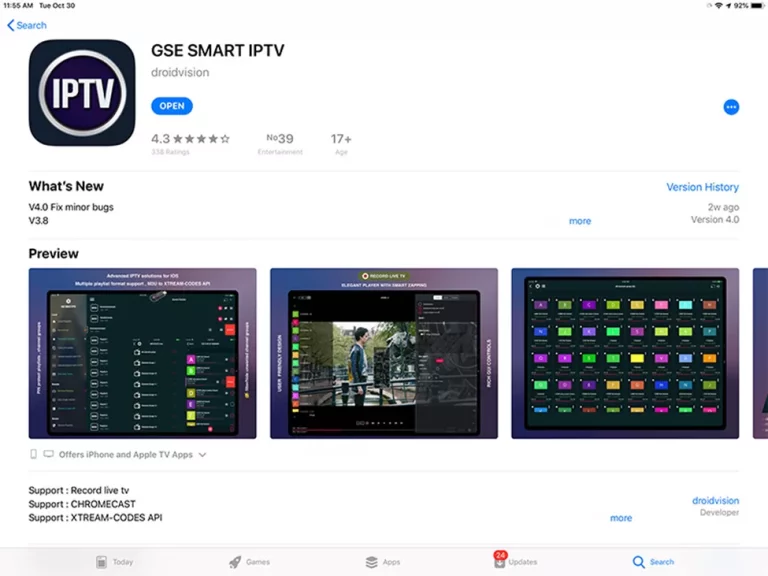
You can download this app via the link below:
GSE app features on iOS
GSE SMART Smarterprolite is a complete user-defined advanced Smarterprolite solution for your iOS device. With a built-in strong player that supports most formats including M3U with options.
- Local M3U Playlists (user can upload via FTP and HTTP)
- Remote Playlists (User can add their HTTP remote playlists)
- Secure Playlist (No need to type full URL, just register HTTP URL with username, please note no need to provide user email)
- Playlist Manager (User can add their local playlists to the database, then edit, add, delete … )
- Export database playlist to M3U format (export file can be found on and download via FTP, can be used even as M3U beautifier)
- EPG in XMLTV format (XML , zip , gzip formats allowed)
- EPG XMLTV formats can be imported from local or also support remote epg source.
- Remote epg source can be updated regularly.
- The playlist can be upload via FTP or HTTP web interface
- Faster and better intelligence M3U parser
Live stream Smarterprolite support
HTTP, HSL, M3U8, MMS, RTSP and more
RTMP support all options including secure tokens

How to add Smarterprolite channels to GSE app on iOS
Step 1: Start by downloading the GSE Smarterprolite App from App Store and on the top left corner click on the 3 lines to open the main menu.
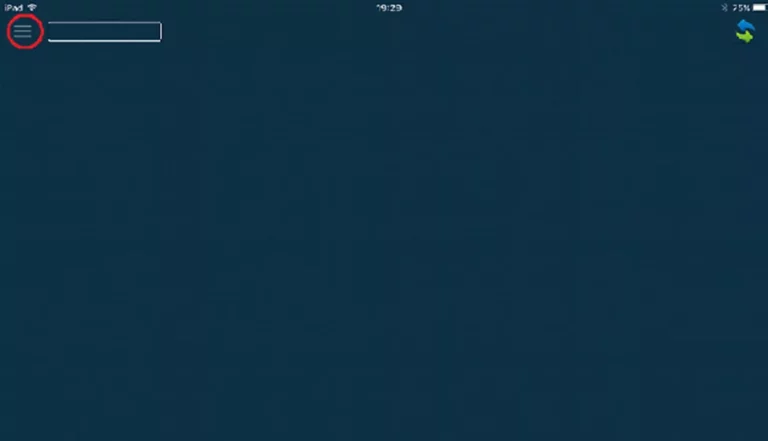
Step 2: Go to the “Xtream Codes API” and select to proceed to the next section.
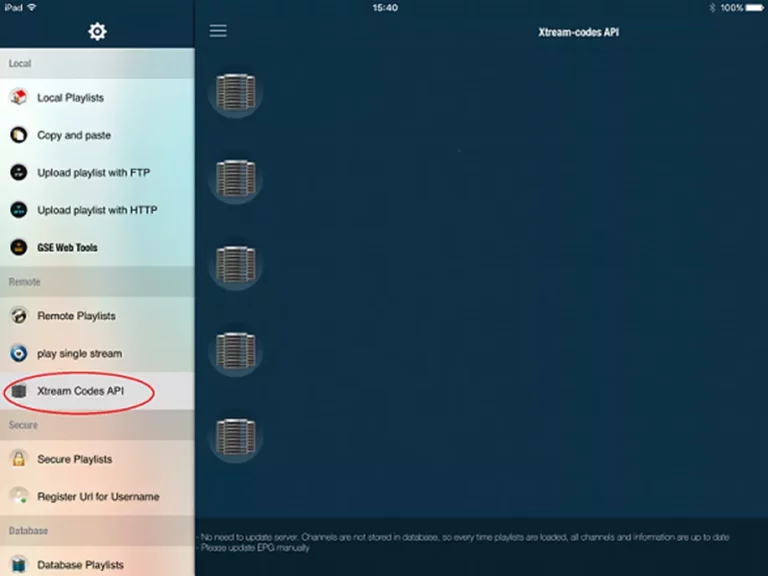
Step 3: Click the “+” at the top right corner of your screen.

Step 4: Now you need to fill in the entries as instructed below:
Playlist name: You can place any name.
Server name: Here you must apply the server name provided by your Smarterprolite distributor.
Username: Enter the username provided by your Smarterprolite distributor.
Password: Enter the password provided by your Smarterprolite distributor.
Where to find the username, password, and the server name?
You can find all these mentioned details inside your M3U URL.

Step 5: Now select “Force update EPG“.

Now your GSE app is ready for streaming Smarterprolite channels on your Android device.
Smarterprolite scripts or video formats
What are Smarterprolite scripts or video formats?
If you are operating your Smarterprolite service on a smart tv, enigma 2 box, PC, tablet or even a smartphone, almost positively you have installed the service using a streaming line. This type of extensions is the most adaptable and extensively used amongst users.
Nearly all Smarterprolite Softwares which are the tool utilized by providers building, managing and supporting their service, have Streaming Line section to create accounts. Due to the versatility it has, most of the IPTV programmers deeply invest in it and use streaming line scripts for importing the service into their programs/apps.
In this article, we`ll first define the various video formats of streaming lines and then 8 of the most popular scripts which providers can provide their clients with. This article accommodates you to understand the meanings of each script and how they operate.
3 generally used formats
HLS:
It stands for HTTP Live Streaming. In this structure, the broadcasting server divides the stream into separate 10 seconds sections of mp4. This is great when the broadcaster requires to stream multiple streaming qualities so that the spectator could use the fitting bitrate of the video considering the network bandwidth.
HLS was formerly invented and used by Apple on their devices. The only downside is that HLS has 10 to 30 seconds of lag so if live streaming does really matter, it is not suggested.
MPEG-TS:
This one has two parts which are MPEG and TS. MPEG stands for Moving Picture Experts Group which was a company founded in 1988 specialized in video streaming stuff and later joined with Adobe. TS, on the other hand, stands for Transport Stream.
This format can provide audio, video, and metadata like subtitle, epg or a different form of data to lock the stream. Mpeg has an error correction feature to keep the integrity of the video whenever the signal is low.
RTMP:
Back in the mid-2000s, Macromedia company developed RTMP, which stands for Real Time Messaging Protocol, and now we know it as Flash. It is now one of the techniques being used by local Smarterprolite streaming sources, those who obtain the feed directly from the primary broadcaster, to stream the media to their online server and from that point stream it to their clients using HLS or MPEGTS.
Most used streaming scripts
M3U:
It`s a traditional text file which has the title and the link of each stream/channel being provided by your Smarterprolite provider. It can be installed on multiple devices from Smart TV to handheld devices. Almost all Android-based Smarterprolite devices can or need this extension to run.
M3U with options:
It`s the identical script like the above extension but with some more features. If your provider has the possibility, you can get channels into grouped folders, EPG and Picons.
Web TV List:
On some devices like Openbox, you need this form of plain text file. It has no features.
Enigma 2 OE 1.6:
It`s a full bouquet file holding all streams which are being assigned to your account which can be placed in /etc/enigma2 folder of your Enigma 2 receiver box using FTP clients like Dream Box Control Center. This works on virtually all boxes.
Enigma 2 OE 2.0:
This one is known as the one explained above but it is recommended to be used only for the Dreambox type of boxes.
Enigma 2 OE 1.6 Autoscript:
The auto script allows you to install the bouquet without placing the bouquet file manually. You need to just connect to your box through SSH Terminal and then perform the command which is provided.
Enigma 2 OE 2.0 Autoscript:
Only fitting for Dreambox setup boxes.
Conclusion
Make certain your device has sufficient memory and a strong CPU as Smarterprolite is essentially about encoding and decoding video formats. Some devices can run IPTV using various extensions explained above but you need to make sure which one is the most fitting.
For example, Smarterprolite can be installed on a Zgemma box using Enigma 2 OE 2.0 scripts but you might see quality problems and lags. So it does matter which extension with which format you use on your device or App.